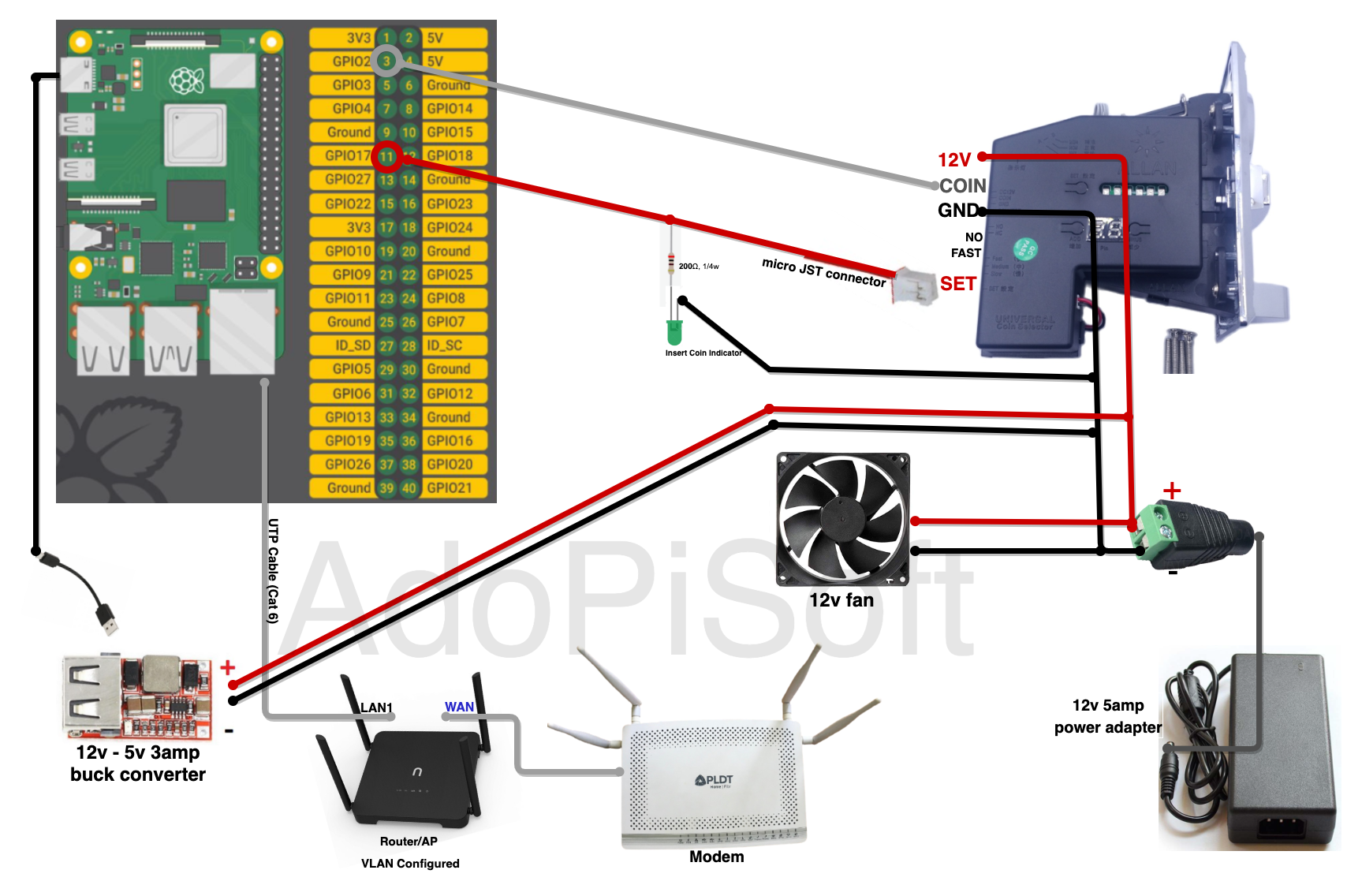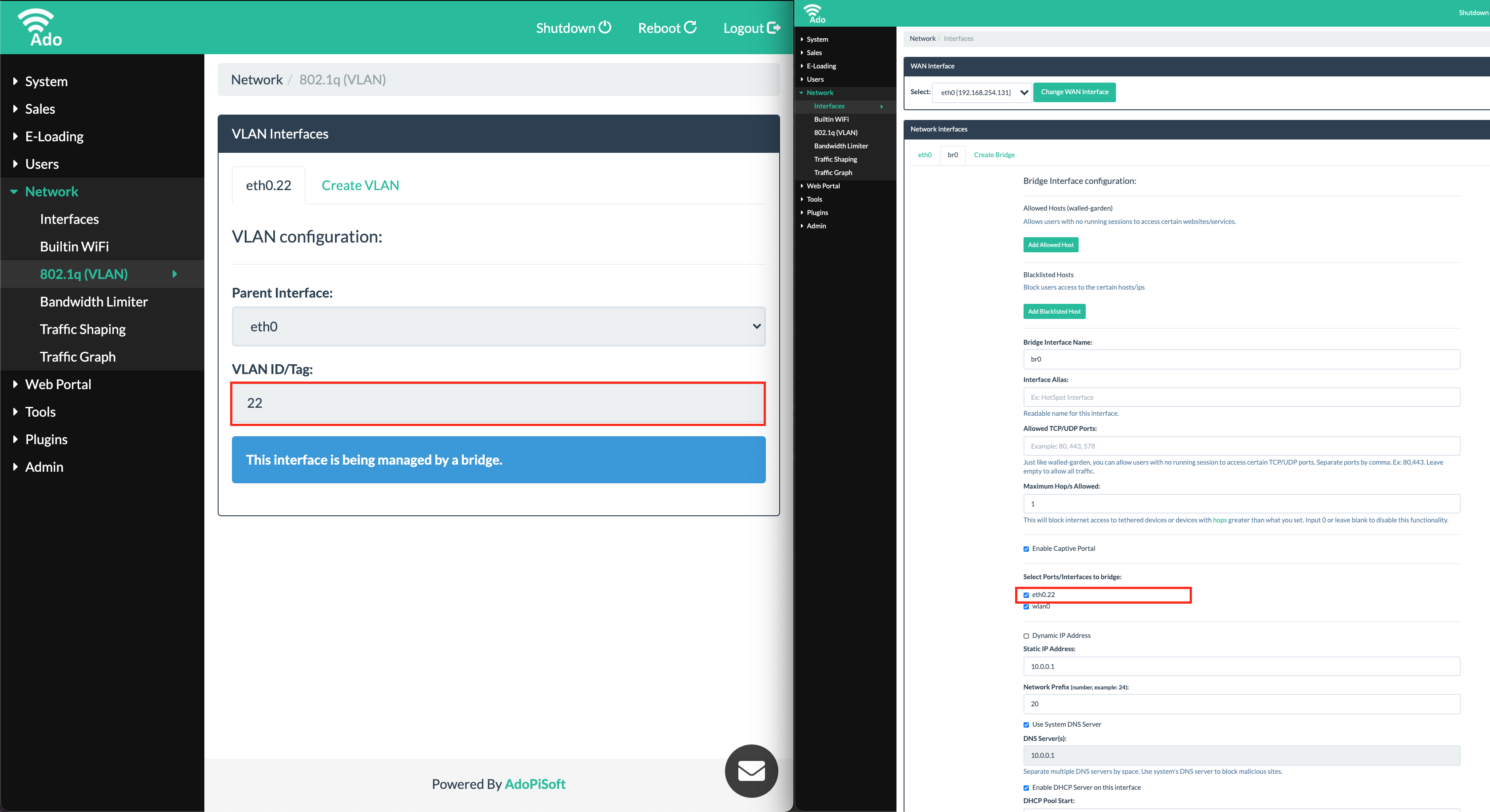Table of Contents
Raspberry Pi
Installation
Please follow the steps to build your coin operated wifi hotspot using Raspberry Pi 3 or 4:
1. Flash AdoPiSoft Image
Please use a fast read/write high quality SD card (Class 10).
Softwares to Download:
- Download Etcher (an image flashing tool)
- Download AdoPiSoft Image (Select your preferred version)
Install Etcher into your PC and unzip adopisoft image zip.
Insert the micro SD card into the your PC using a card reader.
Open Etcher and click Select Image. 
Then select AdoPiSoft Image (adopisoft-(version).img).
Make sure to select your micro SD card 
Click the Flash button and wait for the process to finish.
After a successful Flash, insert the SD Card into your Raspberry Pi.
NOTE: If you encounter prompts about formatting your sd card, just click Cancel.
IMPORTANT: It doesn't matter what software version is in the image. You can always go to admin System→Device page and Check Updates and install the latest software version available.
To change software from Lite to Regular or vice versa, you don't need to reflash. Please follow the following:
- Revoke your license
- Choose the latest version and get the debian url in the Assets section.
- Choose adopisoft-x.x.x-armhf-node-vx.x.x.deb
- Then navigate to admin System→Device page and in the Remote Debian File field, paste the full url (example: https:/ /github.com/AdoPiSoft/Releases/releases/download/x.x.x/adopisoft-x.x.x-armhf-node-vxx.x.x.deb)
- Click Install Remote Debian File. Wait for the download to finish and reboot when prompted.
- After reboot, activate your new License
2. Wiring Diagram
Supported Raspberry pi models:
- Raspberry Pi 3 & 3B
- Raspberry Pi 4
Click on the image to view full size.
For Newifi VLAN Config, follow this guide: Newifi D2 VLAN For AdoPiSoft
Note: You can use your preferred Access Point Brand. Newifi D2 used in the diagram is just an example. For a Non-VLAN capable Access Point, you need a USB-to-LAN adapter for your captive portal network.
3. Payment Portal Settings
Access your machine's WAN IP. You can get your machine IP from the modem's admin dashboard.
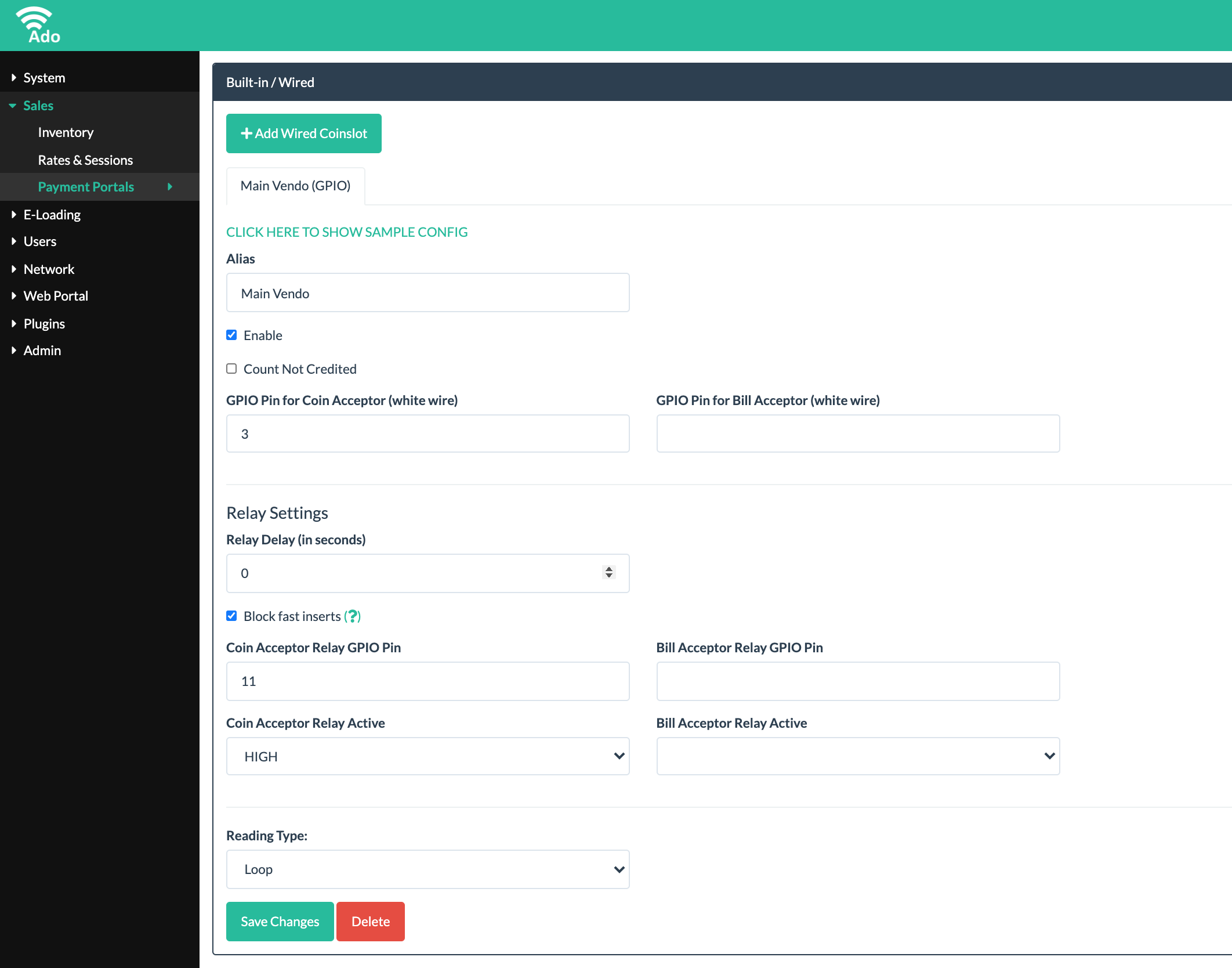
4. Network Interface Settings
SSH Credentials
IMPORTANT: This is for troubleshooting purpose only. Always disable SSH in System->Services->SSH Service for normal operation.
username: root
password: asdf@12345
or try this if the above will not work
username: pi
password: raspberry